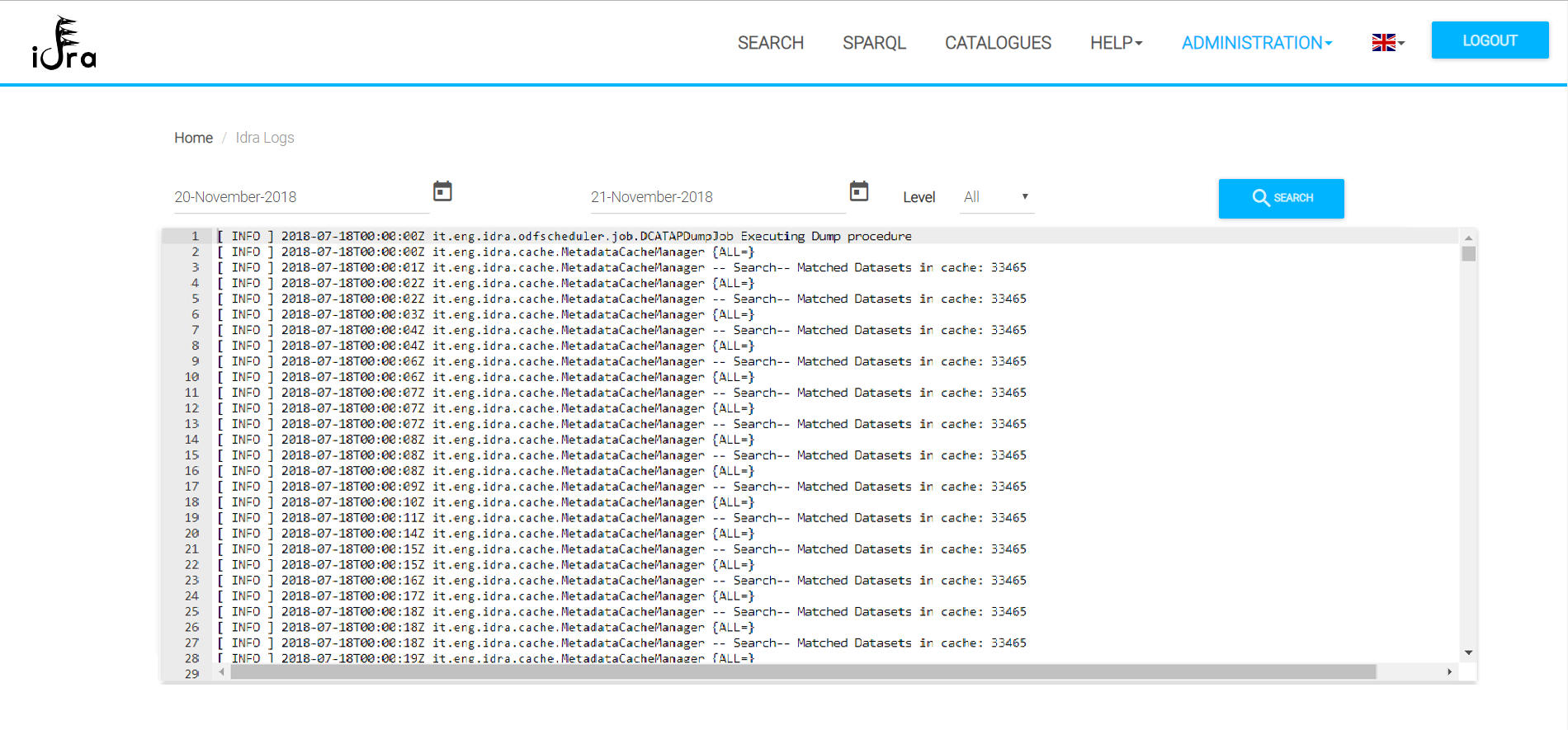Introduction
This section provides the description of the Administration Functionalities. Through the Idra Portal a logged administrator can:
- Manage ODMS Catalogues;
- Manage configuration parameters;
- Manage datalets;
- View platform logs.
Catalogues Management
In this page the administrator manages the Catalogues. In particular, they are able to:
- Add/Edit/Delete a Catalogue
- Add from a Remote Catalogues
- Activate/Deactivate a Catalogue;
- Start the synchronization of a Catalogue;
- Download a catalogue dump or the federation dump with DCAT-AP profile
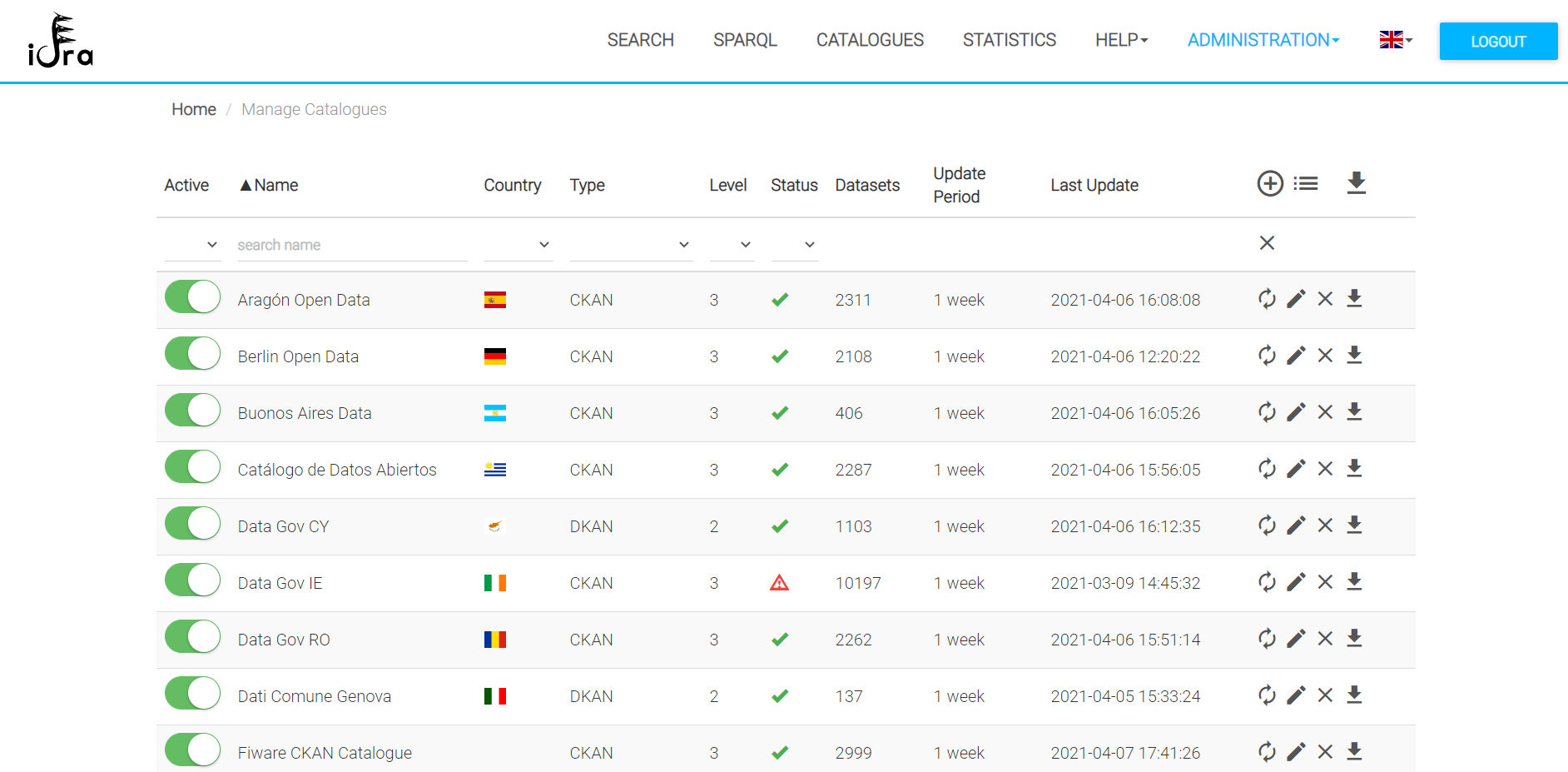
The following pictures depicts the functionalities linked to every button or icons.
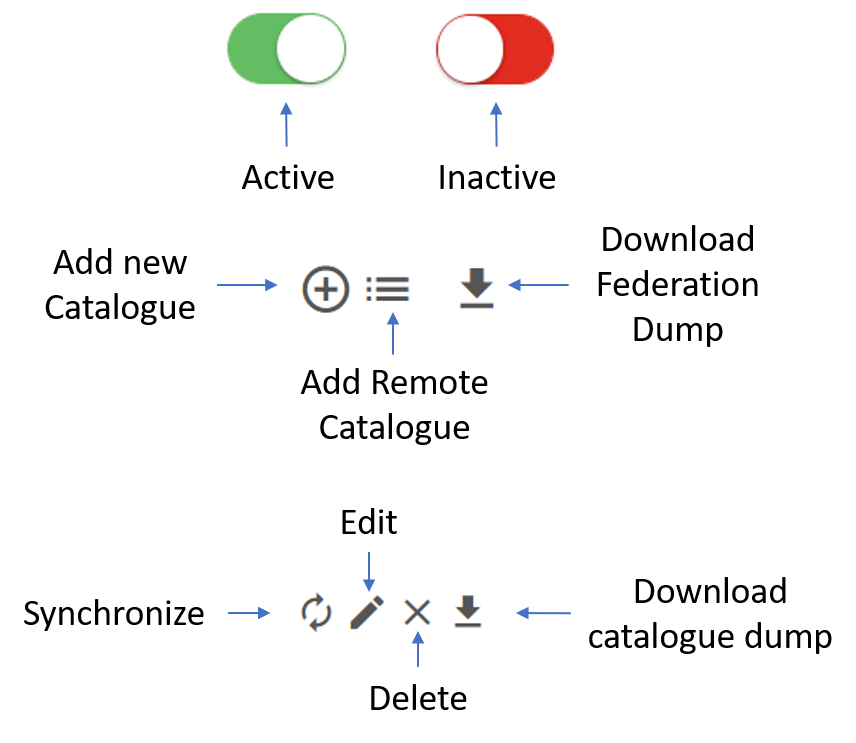
Add a Catalogue
By clicking on the ADD button the following Catalogue form is presented to the administrator.
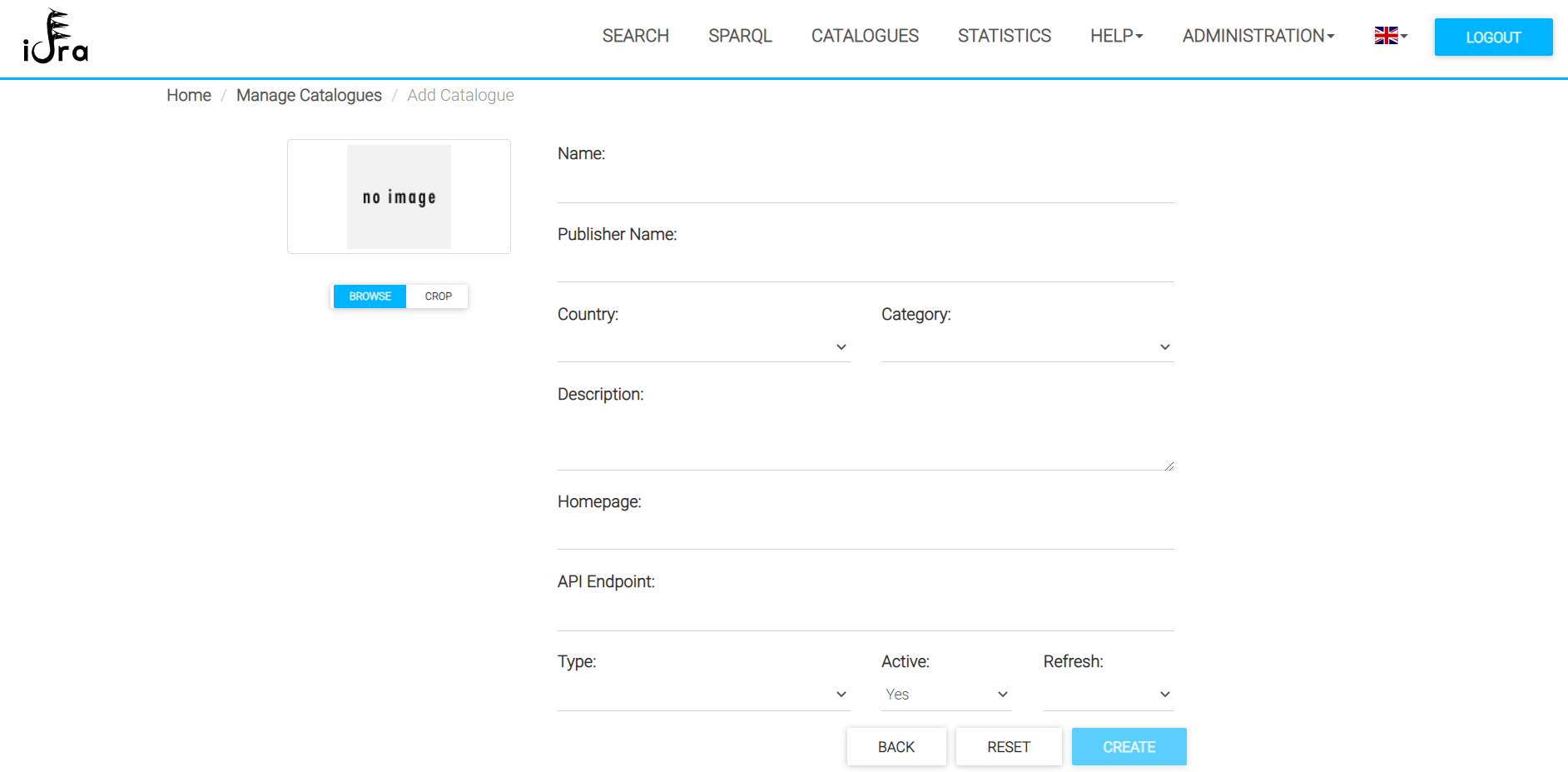
Here the administrator has to insert the metadata of the catalogue and then click on the CREATE button. The default metadata related to a catalogue are:
- Name: The name of the catalogue.
- Publisher Name: The publisher name of the catalogue.
- Country: The country of the catalogue, if any.
- Category: The category of the catalogue (e.g. Municipality, Private institution).
- Description: A description of the catalogue.
- Homepage: The homepage of the catalogue.
- API Endpoint: The endpoint of its REST APIs, if any.
- Type: The type of the catalogue.
- Active: Through this field, if true the metadata of the datasets are retrieved from the catalogue; if false, the catalogue is federated but its datasets' metadata are not retrieved.
- Refresh: This parameter is used to set the synchronization period of the catalogue.
By selecting the type of a catalogue, the administrator may have to insert additional configuration parameters in order to federate it. The available catalogues types that an administrator can create are:
- CKAN: this type of catalogue does not require any additional configuration parameters;
- DCATDUMP: in order to federate this type of catalogue, the administrator has to provide a dump file or a dumpURL together with the specific DCAT Profile (e.g. DCAT-AP or DCAT-AP_IT);
- DKAN: this type of catalogue does not require any additional configuration parameters;
- ORION: in order to federate the Fiware ORION Context Broker, additional configuration parameters are mandatory. If the ORION CB API endpoint requires authentication, the administrator has to insert the client_id, client_secret and the oauth2Endpoint in order to manage the OAUTH2 authentication and authorization flow. Moreover, the administrator has to upload a file with the datasets' metadata definition. Every distribution of each dataset must contain a valid ORION CB query and, optionally, the Fiware-Service and Fiware-ServicePath headers.
- SOCRATA: this type of catalogue does not require any additional configuration parameters;
- SPARQL: in order to federate this type of catalogue, the administrator has to upload a file with the datasets' metadata definition. Every distribution of each dataset must contain a valid SPARLQ query and, optionally, an array of formats (e.g. csv,json,xml,etc...).
- SPOD: this type of catalogue does not require any additional configuration parameters;
- WEB: this type of catalogue retrieves the datasets' metadata by scraping a site. For this reason, it is required that the administrator adds a so called sitemap that contains the navigation parameters of the site and the mapping with DCAT-AP fields.
Edit/Delete a Catalogue
By clicking on the edit icon on the Catalogue table, the user can edit most of the Catalogue's information. They cannot modify the host and type attributes.
By clicking on the delete icon on the Catalogue table, the user deletes the Catalogue and its datasets from the federation. This operation cannot be reverted.
Remote Catalogues
New Catalogues can be added to the federation using the remote catalogues list. This remote list is a catalogue repository maintained by Engineering. The administrator has the possibility to choose between different remote catalogues lists, imported from different instances of catalogue federations. In the remote catalogue list an Idra administrator can find certified catalogues and by clicking on the plus icon he can insert the selected catalogue in his/her Idra instance.
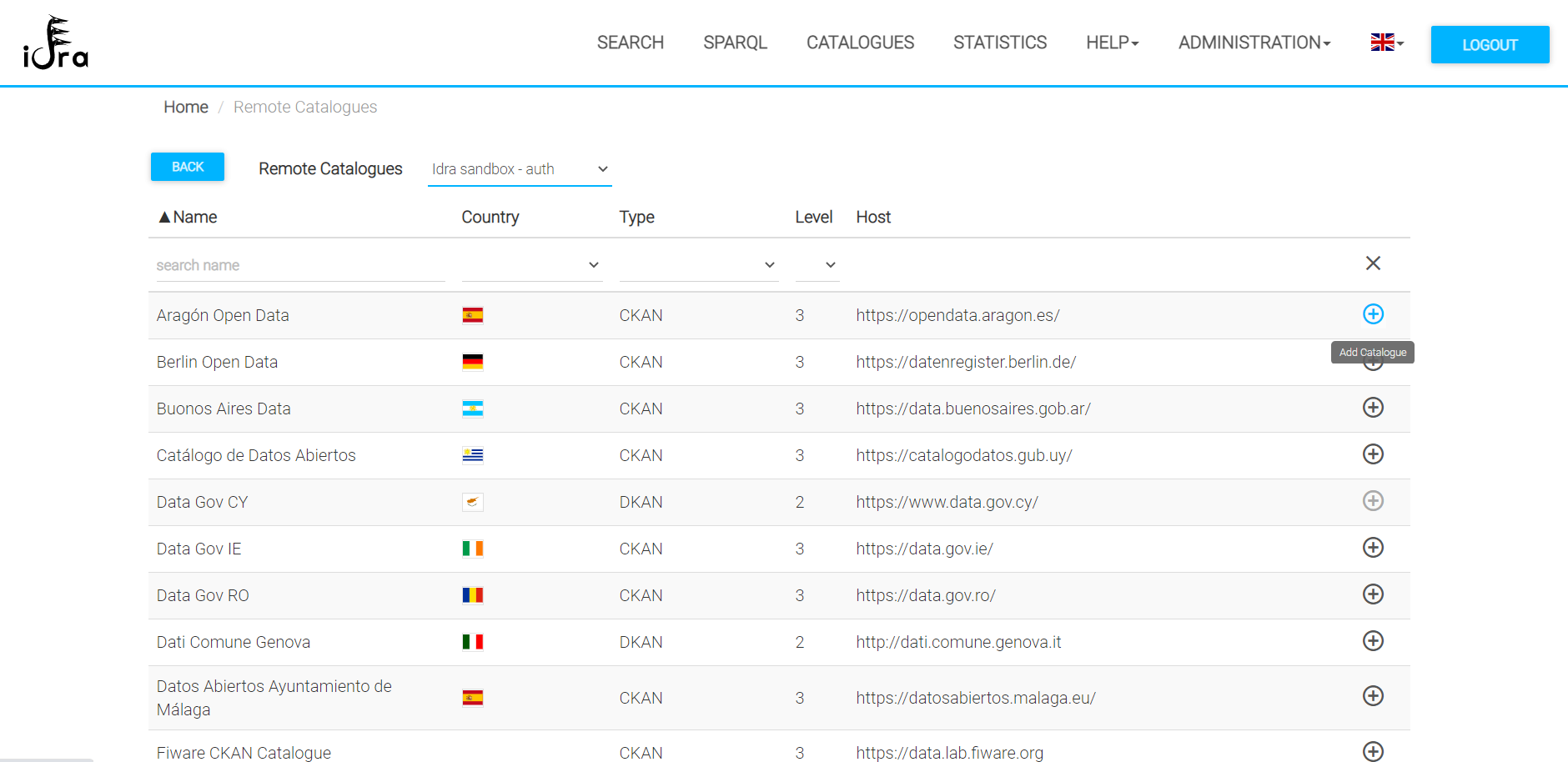
Activate/Deactivate a Catalogue
This functionality allows the administrator to manage on which catalogues the user can perform searches. Indeed, if a catalogue is active users will find its datasets during a search; if a catalogue is inactive user will not find any of its datasets during a search.
Catalogue Synchronization
By default, Catalogues are automatically synchronized from the platform taking advantage of the refresh period attribute. If an administrator will force the synchronization of a catalogue they would have to click on its synchronize button.
Download Dump
The administrator can download a DCAT-AP dump the Federated Open Data Catalogue. They can choose to download a single catalogue dump or the complete federation dump by clicking respectively on the download button in the catalogue's row of the table or on the global download button located at the bottom of the table.
Configuration Parameters Management
An administrator can modify some of the configuration parameters that control the loading of the RDF files into the LOD repository. In particular, they can:
- Enable RDF controls: if
falseall RDFs will be loaded into the LOD repository, iftrueonly the RDFs which pass the controls will be loaded, the others will be discarded; - Enable RDF max size check: this configuration parameter if
truewill enable the controls on RDFs size; - RDF max dimension: if the previous configuration parameter is
true, this parameter will represent the size limit of an RDF in order to be loaded into the repository. RDFs whose dimension exceeded will be discarded.
Moreover, the administrator will define the default catalogue's refresh period.
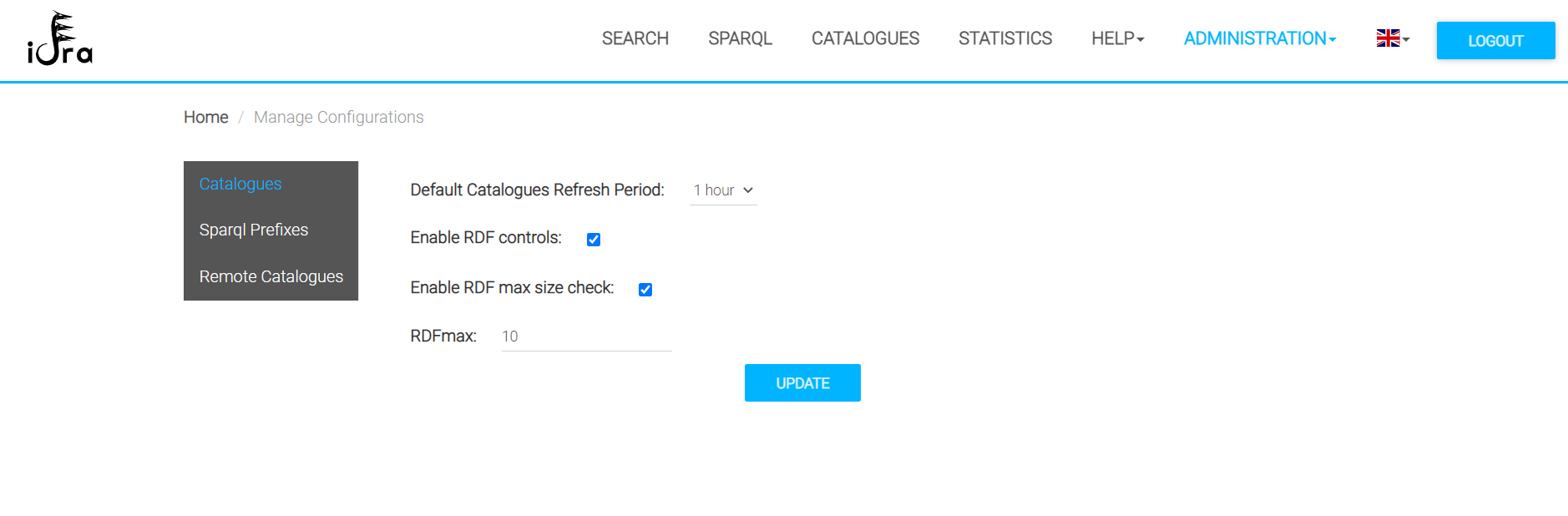
The administrator can also update his/her password and they can manage the RDFs' prefixes through the console.
Moreover, an administrator can manage remote catalogues by adding other sets of certified catalogues, in addition to the default remote catalogue, by importing them from other federation instances. When adding a new remote catalogue, several situations can occur: - The administrator wants to add a set of catalogues present inside a json file. To do this, he will need to specify the URL of the resource. - The administrator wants to add a set of catalogues present in an Idra instance of catalogue federations of which he knows the access credentials. In this way, he will have access to all the metadata of the catalogue. Otherwise, he will only be able to access a part of the metadata.
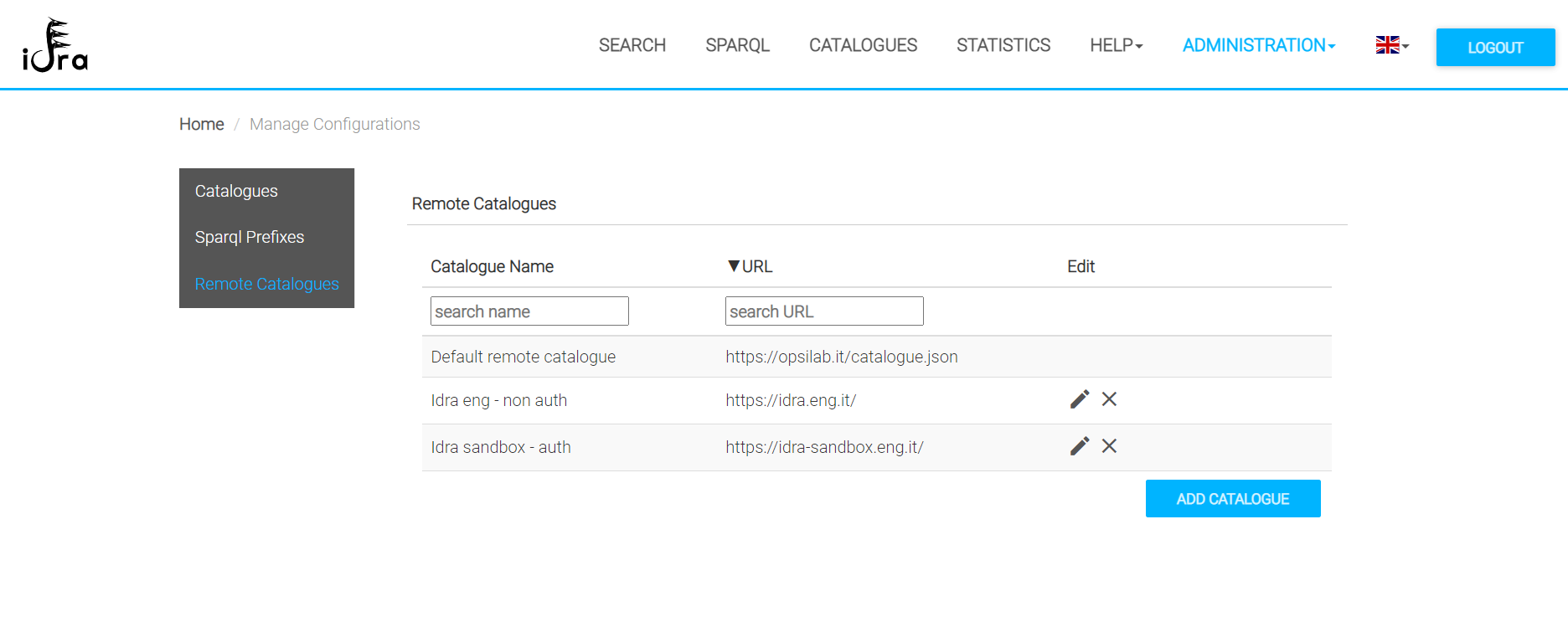
Datalets Management
Through this page, the administrator can manage all of the datalets produced by the end users.
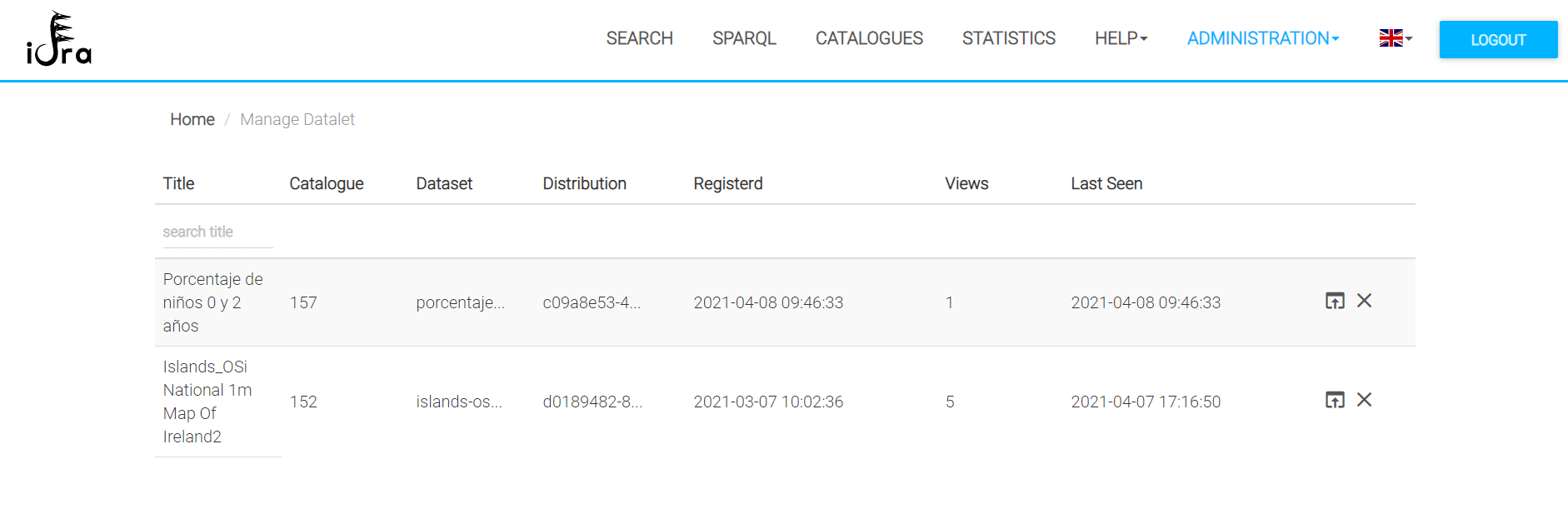
The administrator will check the number of views and the last time the datalets was seen by end users. The administrator will be able to delete the datalet or to see its preview.
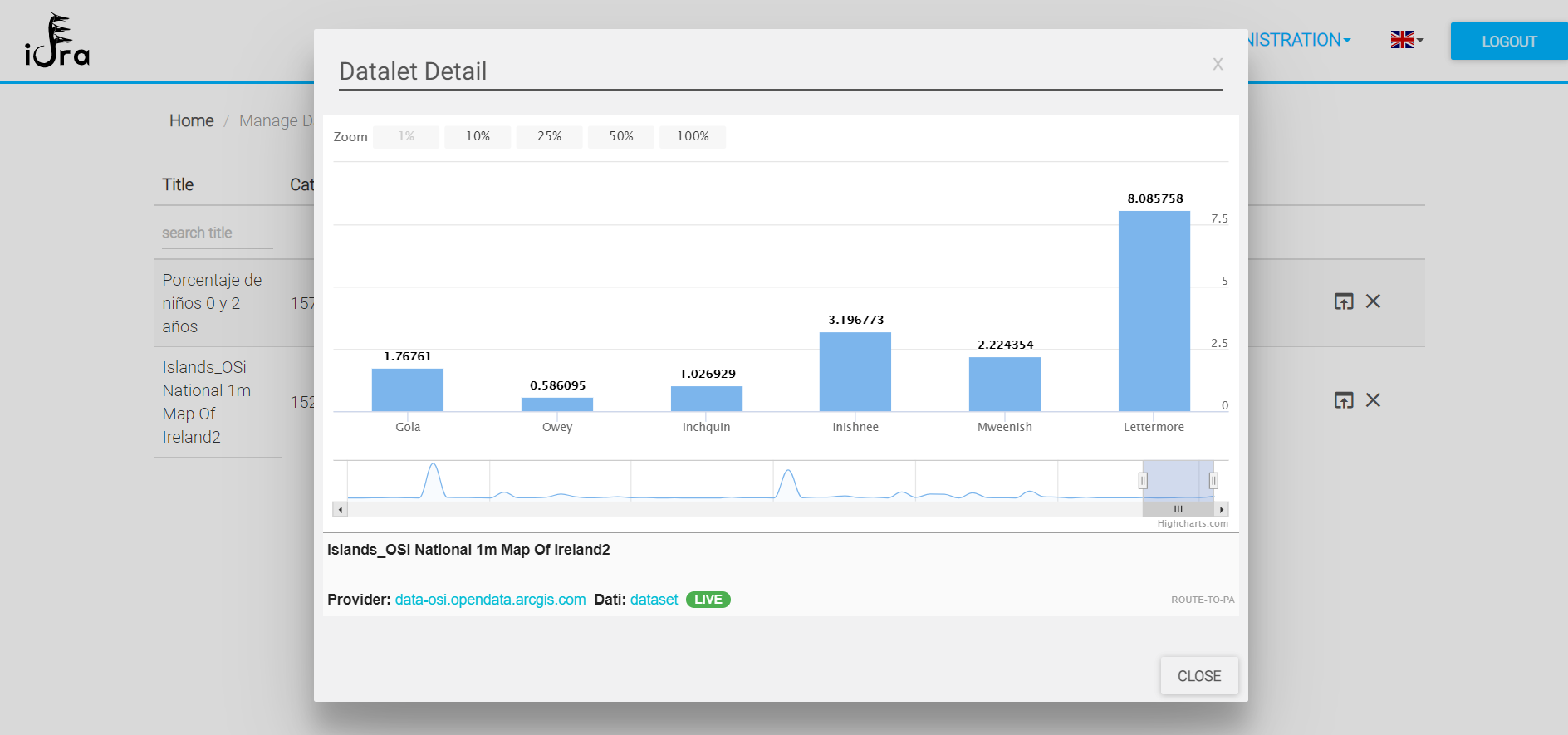
Platform Logs
This page will show the Logs produced by the backend server in the GUI. The administrator will be able to query the logs in order to search for a particular event. The following figure depicts this functionality.